Are you an Android user who doesn’t know how to screen record on your device? Screen recording on your Android is very easy, just like screen recording on an iOS device and other devices.
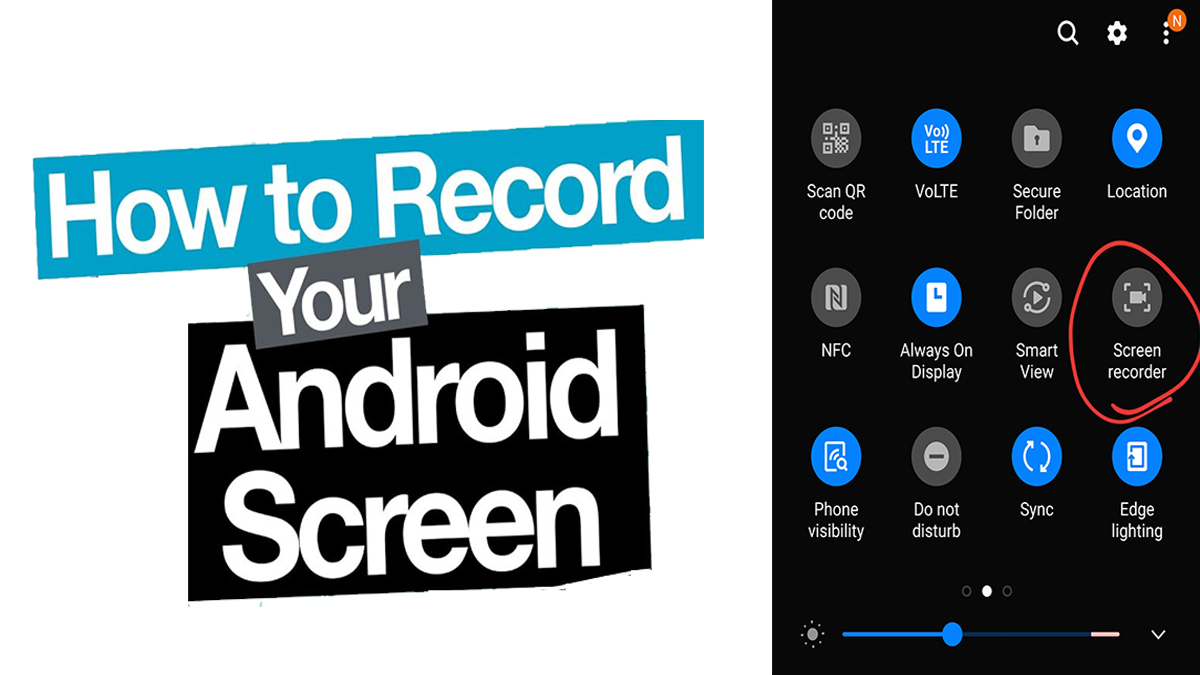
As we all know, if you want to screen record on your Android, you will have to download another app to help you do that or hope that the phone manufacturer includes one. However, all the Androids that have been released now have all got an in-built screen recorder, which makes the work easier for you.
Meanwhile, Android 11 and newer have an in-built screen recorder. So if you are not using this version of Android, you must use a third-party app. We all know, that it is very easy to find and use to record nearly any app. But other apps, like Netflix, which will give you a black screen, are not included.
Screen recording on your device is a part of the benefit that a lot of devices offer users. iOS devices have it, as do Windows PCs and Macs. We will be giving you tips and tricks on how you can screen record on your Android device.
How to Screen Record on an Android Device
- In the notification panel, you will see the screen recorder. Swipe down from the screen top to see the quick settings. Swipe again
- If it is your first time using it, the screen recorder icon will not be there. You click on the customize icon and then you drag the screen recorder from the bottom to the top. If it is on the quick settings, click on the arrow to exit.
- Click on the screen record icon after you have swiped down twice to see the quick settings.
- If you want to show where you touch the screen, select if you want to record audio with your screen recording. You can swipe the buttons to the right or turn the settings on.
- Then click Start.
You have already started your screen record. You move to the quick settings and then you click on the red screen recorder notification that states “click to stop.”
Finding and Editing Your Screen Recording on Android
You can find your recording in your phone’s default camera roll, while on most phones it will be your Google photos.
- On your Android device, start the Google Photos app.
- At the bottom of the screen, in the toolbar, click on photos.
- In the today section, you will find the screen recording.
To edit your screen recording, you can make use of Google Photos. To eliminate unwanted bits from the video at the beginning and at the end, you can make use of the Google photos.
- After launching Google Photos, launch the screen recording.
- Between the share and trash icons, click on the edit icon at the bottom of the icon.
- Click and drag the bar at the left of the video timeline to the right, which is at the bottom. This will help you trim the start of the video. Then you pick how you want the video to start, and then you start the process again from the right to trim the end of the video.
- Click on “save copy” when you are satisfied. You now have the edited version of the original screen recording.
For those who are making use of the Android version of 10 and below, there are ways you can screen record, and that is through third-party apps. You have to download these apps on your Android device through the Google Play store. Some of the third-party apps are listed below.
- ADV Screen Recorder
- AZ Screen Recorder
- Google Play Games
- Screen Recorder by Kimcy929
- Mobizen Screen Recorder
These are all the apps you can use if you do not have the screen recording feature on your device. All you have to do is download the app and follow the steps given to you by the app to start screen recording.
CHECK IT OUT <<< How to Apply For Unemployment Benefits Online
