How to update Google Chrome on Mac is a very periodic question asked by MacBook users all over the world. If you are using a macOS device, you can update your Google Chrome browser. So, if you are searching for how to update Google Chrome on Mac, then you have come to the right place.
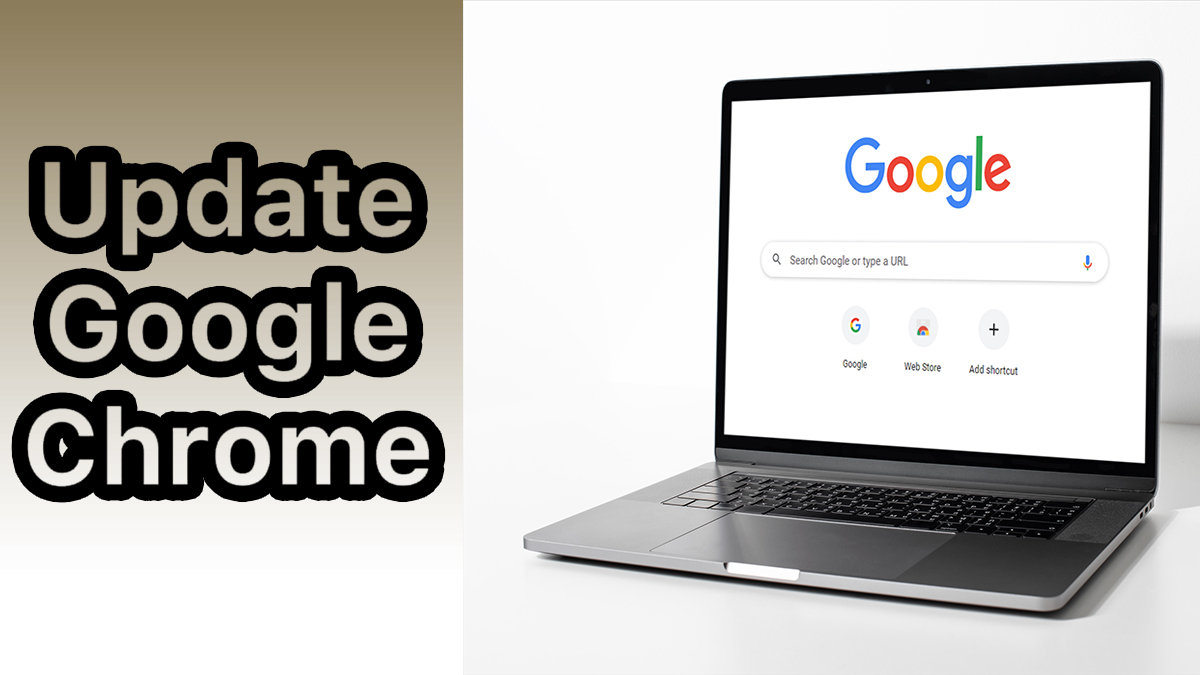
Frankly speaking, updating an app is very simple and the Google Chrome browser is no exception. Furthermore, Google Chrome users all over the world can also upgrade their browsers on their Android or iOS device.
Updating Google Chrome on Mac is free. So, you will not be charged when you need to upgrade your browser. MacBooks also support the upgrade of the Google Chrome Browser online.
If you are a user of this computer, then you need to know how to update Google Chrome on Mac. Once you do, you can stay safe and protected when you browse online. Moreover, you can use the latest version of the search engine.
Why Do I Need to Update My Google Chrome on Mac?
Updating your Chrome browser on any mobile device as well as your Macbook is very essential. So, the importance of updating Chrome is to keep you safe. Therefore, when Google creates a new security feature, you can access it immediately after the update.
Is Updating Chrome on Mac Hard?
No, updating Google Chrome on your MacBook is very easy. Moreover, you just need a few minutes and you will have successfully updated your chrome. You can now search or surf the web using the newest version of your browser.
How Do I Know If My Google Chrome Needs an Update on Mac?
There is no specific way for you to know if your Mac needs an update or not. However, you can go to About Google Chrome and check for any available updates. If there is, then you need to update your browser. If there isn’t, then your Chrome is still up to date.
How to Update Google Chrome on Mac
Updating Google Chrome or any browser on a Mac is very easy. It requires just a few minutes, and voila, your update is complete and successful. So, to begin the update process, here are the steps that you can follow:
- Connect to the internet.
- Go to Google Chrome.
- Once you open your browser, look at the top right corner and tap on the three-dot menu.
- Then, tap on Help.
- On the next page, click on About Google Chrome.
Finally, you can watch your browser update. Once the updating process is complete, you can start using the latest version of Chrome on your Mac. But, after you update, you will need to relaunch the browser.
How Often Should I Update Chrome on My MacBook?
If you do not want to miss out on the latest version of one of the best search engines today, then you need to update your Google Chrome every 4 weeks. Moreover, Google launches OS updates for iOS users every 4 weeks.
Why Is the Google Chrome on My MacBook Not Updating?
A lot of users come across problems when it is time to update their Google Chrome on their Mac. Moreover, there are possible factors that may hinder the installation of Google Chrome on your iMac.
So, if you are experiencing problems updating your browser, check your internet connection. This is because a slow internet connection tends to reduce the speed of an update or even download. In other words, make sure that you connect to a fast and secure internet connection before you update the browser.
Secondly, another factor that may restrict the updating of Chrome is storage. If your MacBook is running low on storage, then you may not be able to perform an update online. Try cleaning up space and deleting irrelevant files.
In conclusion, if you are finding it hard to update Google Chrome on Mac, try rebooting your computer, clearing the cache, and inspecting the antivirus.
Why Does Chrome Update So Much?
This is an automatic process by the search engine. Besides, Google made it very easy for you, so instead of updating manually, it helps you upgrade automatically.
So, the reason behind the frequent updates of the Google Chrome search engine is that every time a new version is ready, it will automatically update itself.
