How do I enable my Gmail dark mode? Yes, Gmail dark mode makes a huge difference in your day-to-day experience using the app, which is now available for users to try on their Gmail mobile app devices and desktops.
Not only does the Gmail dark theme look exciting, but it also makes a refreshing and relaxing change from Google’s all-white design.
In addition, it also minimizes glare when checking your messages at night, and it makes reading comfortable for you. It could also serve to save your battery power, particularly if your phone has an AMOLED display.
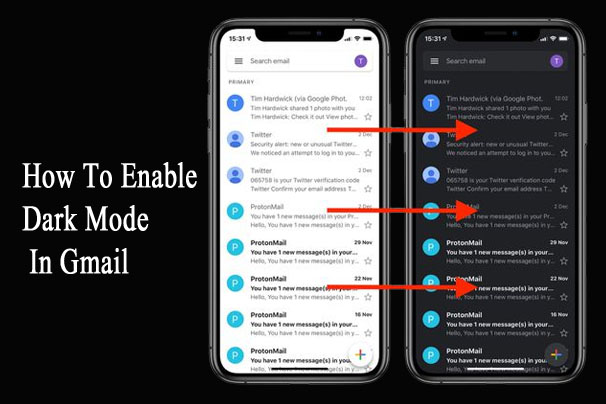
Besides, dark mode in Gmail is refreshingly easy to activate and much more straightforward than WhatsApp dark mode or Facebook dark mode.
In this article, we will show you the steps and guidelines on how to enable dark mode in Gmail across your Android and iOS mobile devices and your desktop device.
Requirements Needed To Enable Dark Mode on Google Mail
In this section of the article, we will be lisiting the requirements needed to sucessfully eanble dark mode on your Gmail. Check out the list below;
- Firstly, you need a stable internet connection
- A mobile or desktop device
- Also, you need a Gmail Account
- Lastly, you need the Gmail app ( For mobile users)
Witht the above listed requirements, you can easily turn on dark mode on your account.
How Can I Enable Dark Mode on Gmail Mobile App
If you are already a user of Android 10 or iOS 13 and have dark mode turned on at the system level, the Gmail app will automatically adjust to dark mode.
However, you can also turn the services on separately on your Gmail mobile app. Here are the steps considered:
For Android Users
- Lauch the Gmail App on your Android devices, and then tap on the hamburger menu at the top corner of the screen.
- Scroll down to the bottom and select “Settings”.
- Tap on the General settings.
- Locate the Theme at the top and click on it.
- Click on the Dark mode. However, if you have already set the dark mode theme as your system default, tap on system default.
On the contrary, if your Android mobile devices are running on the latest Android 10, therefore, your devices grant access to set the Gmail dark mode as the system default.
With this appliance, all supported app that applies the default setting will automatically go dark too.
Besides, you can turn the Dark mode off by following the same steps given to you above and clicking on the dark way to turn it off.
For iPhone Users
This is also similar to the Android process because they both have common steps to follow.
Make sure you have the Gmail app on your devices and already registered an account with Google Gmail. However, here are the listed steps below.
- Lunch in the Google Gmail App.
- Also, locate the hamburger menu at the top corner of the Gmail app.
- Locate the Gmail dark mode themes and click on them.
- Finally, select the turn on Dark mode
However, as I said earlier that same process applies to both devices. If you are running on the latest iOS devices you can automatically set the dark mode as your system default from your iOS.
Visit your iOS settings> click on the display and brightness > then select the dark mode to switch on or off. If running on an older version of iOS then you can visit the Gmail app setting click on via themes and then tap on Dark to turn “on or off”.
How to Activate Gmail Dark Mode for Desktop
Most people are unable to complete this process because they have not got the right steps to guide them through. To learn how you can activate your desk Gmail dark mode.
The first thing you need is to connect your PC to a robust data connection or WI-FI for connection interrupting.
- Visit your web browser and access the URL www.gmail.com.
- You will be redirected to Gmail’s official page, where you can complete your process.
- Locate the Setting icon which looks more like a gear shape, then click on it.
- Locate the top right of your profile picture and select the Theme.
- Make use of the scroll to pass the various picture themes.
- Then select the Black thumbnail which was labeled as “Dark” when you click on it.
Immediately, it’s will change your themes into dark mode. You can always follow the above steps and guidelines to activate or turn on dark mode on Gmail on your Pc device.
