How to Change Your Change Twitch Username and Password- If you have a Twitch account and are looking for a comprehensive guide on how to change your username and password, you’ve come to the right place. In this article, we will provide you with a detailed walkthrough that outlines the necessary steps and guidelines to successfully change your Twitch username and password.
Twitch, for those who may be unfamiliar, is a highly popular streaming platform on the internet that boasts millions of users from around the globe. It serves as an interactive live streaming service, allowing you to immerse yourself in a wide range of content, including sports, music, and games, as well as other forms of entertainment.
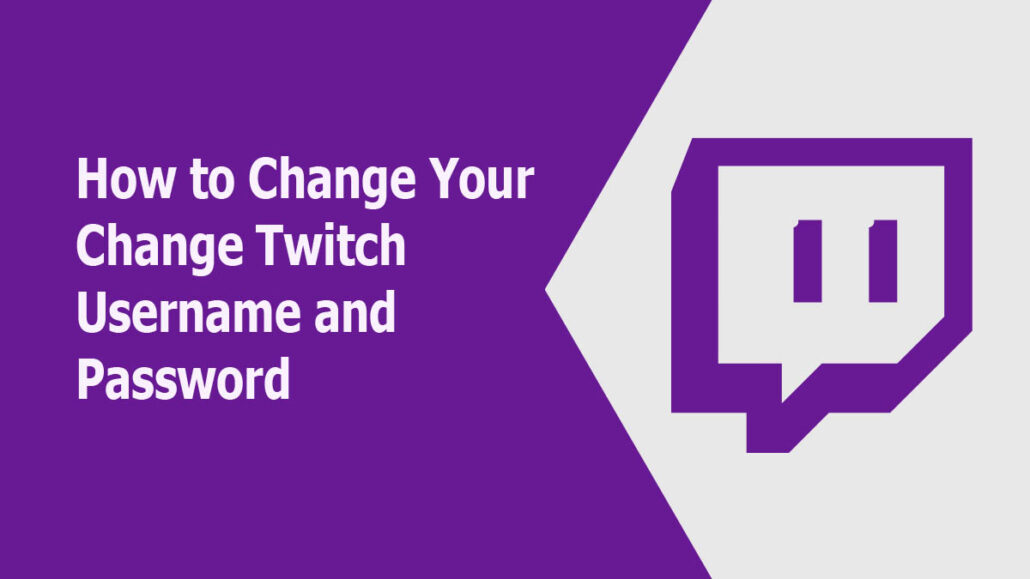
To utilize the features of this platform, it is necessary to register for a free account on the official Twitch website or mobile app. Once you have successfully created an account, you will have the ability to select your own distinctive username and password. Besides, you can change your username or password at any time. Whether you’re using a desktop device or the mobile app on your Android or iOS device, you can easily modify your username and password through the Twitch website.
Continue reading to uncover the detailed steps and guidelines that will assist you in accomplishing this task seamlessly. By following the instructions provided in this guide, you’ll be able to navigate the process of changing your Twitch username and password effortlessly. So, let’s dive in.
How to Change Your Twitch Username
Changing your Twitch username is simple and can be completed within seconds. However, when you change your username, your profile URL will also change. Your friends will not be able to reach you through the old URL unless you let them know of your new profile and also manually update your links.
Change your username on Desktop
- Open your computer’s web browser and visit Twitch.tv in your browser.
- Next, sign in to your account using your correct credentials.
- Once you’ve signed in, at the top-right corner of the homepage, tap your profile icon and select Settings.
- On the Settings tab, at the top, click the Profile option.
- Under Profile Settings, click the section for the username.
- Adjacent to this particular field, you will find a pencil icon. Simply click on this icon to initiate the process of updating your Twitch username.
- Finally, enter your new username and tap on Update.
That’s all you need to do to change your Twitch username directly from your computer. However, ensure you double-check your new name before you confirm.
On Mobile
- Download and install the Twitch app on your smart device.
- Next, open the app and sign in to your account using the correct information.
- Click on the profile icon in the upper-left corner of the homepage.
- Tap the Account Setting option.
- Then, click on Account, and then click Edit Profile.
- Click on Username and “Tab.” Change username.
- Finally, enter your new username and click Save.
There you have it. The above step is a simple way to change your username on your Android or iOS mobile device.
How to Change Your Twitch Password
Just like changing your username is easy and straightforward, the steps and guidelines to change your password on Twitch are also easy. As you know, it is good to change your Twitch password now and then, as this will protect your account from hackers. Check out the next outline for steps and guidelines on how to change your password.
Change your Twitch Password Online
- Open your computer’s web browser and then visit the official Twitch account recovery page.
- Or click on this link: https://www.twitch.tv/user/account-recovery.
- Next, enter the email address or the mobile number connected to your Twitch account.
- On the next page, enter your Twitch username.
- Then, click on the “Send My Password Reset Link.
- Finally, open your email address, and you’ll find the reset link. Click on the link and carefully follow the on-screen instructions to change your password.
Change your Password on your Mobile
- To begin, open the Twitch app on your smart device.
- Login using your current username and password.
- Once logged in, locate and click on your avatar, located in the top-right corner of the screen.
- From the drop-down menu, select “Settings.
- Next, proceed to navigate to the “Security and Privacy” section, where you will find an option labeled “Change password.”
- Then, follow the on-screen instructions carefully to complete the process.
In conclusion, changing your Twitch username and password is a straightforward process that can be done through the Twitch website or mobile app. By following the provided steps and guidelines, you can customize your Twitch account to your preferences. Remember that your username is your unique identity on the platform, and updating your password regularly is crucial for account security.
