Do you want to cancel your Disney Plus subscription but don’t know how to? Then you are on the right page because here we have provided all the steps you need to know on how to cancel your Disney Plus subscription.
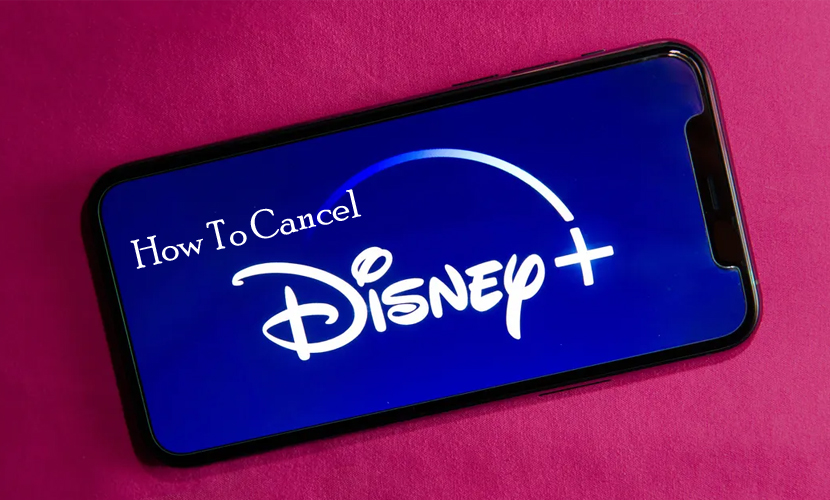
Disney Plus is one of the best streaming platforms, with lots of content available for streaming. It has a huge library of exciting content and a wide array of shows, films, and TV shows from iconic producers like Marvel, Pixar, and others.
However, since the 12th of October, Disney has increased the price of its streaming service subscription. With the ad-free subscription costing up to $3 per month, you might think about canceling your subscription and leaving the service for good.
So, do you want to? Then I implore you to read through this article to be enlightened.
Why Cancel Disney Plus?
There are several reasons why you might want to cancel your subscription plan. Some of the reasons include:
- Cost.
- Content Preferences.
- Temporary Use.
- Switching Services.
- Technical Issues.
- Limited Usage.
However, it is important to note that the decision to cancel Disney Plus is subjective and varies from person to person based on their specific needs and preferences.
Whichever your reasons might be, canceling your subscription is a straightforward process and the next section is a simple guide you can follow.
How To Cancel Disney Plus Subscription
There are several ways you can cancel your subscription if you want to. You can cancel via your web browser, Apple ID, Android or Roku. Whichever you prefer and use, here are simple steps you can follow to cancel your subscription below:
How to Cancel Disney Plus on a Web Browser
If you don’t know how to cancel your Disney+ subscription online, fret not, we have got you covered. If you have subscribed through the web, then you can also cancel the subscription via the official website.
The instructions listed in this segment will guide you on how to cancel your Disney+ subscription via web. Here is how to do it:
- Visit the Disney Plus website at https://www.preview.disneyplus.com/.
- Login to your Disney+ account and choose your profile.
- Tap your Disney+ profile in the upper right corner.
- From the drop-down menu, choose Account.
- Scroll down to Subscriptions and tap your Disney subscription.
- Tap Cancel Subscription.
- On the next page, you will be asked to confirm your decision. Tap Cancel Subscription.
- Choose your reason for canceling your subscription and tap Submit.
With the steps listed above, you will be able to cancel your Disney+ account on the official web browser.
How to Cancel Your Disney Plus on iOS
If you have subscribed to Disney+ through your iOS device, such as an Apple TV, iPad, or iPhone, then you will need to cancel your subscription through your Apple account. Here is how to do it:
- Open Settings on your iOS device.
- Click iTunes and App Store.
- Click Apple ID and its associated email address.
- Click View Apple ID.
- Click Subscriptions.
- If you can see Disney+ on your list of subscriptions, click on it, and then click Cancel Subscription.
If you can’t find the Disney +, then you have likely signed up through a different Apple account or the web.
Steps to Cancel on Android
If you want to cancel your Disney+ subscription on your Android device, then you can follow the instructions below:
- Open the Google Play Store.
- Click on your profile icon.
- Choose Payments & Subscriptions.
- Click Cancel right next to Disney +.
With the steps listed above, you will be able to cancel your Disney+ account on your Android device.
How to Cancel Your Subscription on Roku
The process of canceling your Disney+ subscription is much different on your Roku streaming service. The steps below will guide you on how to do it:
- Make use of your remote directional pad and hover over the Disney+ app icon on the Roku home page.
- Tap the asterisk button on your remote while you are hovering your cursor over the Disney Plus icon. Then Roku will present a menu of options for the app. Choose Manage subscription.
- Choose Cancel Subscription.
With the steps listed above, you will be able to cancel your Disney+ account on your Roku.
