Google Nest Assistant is a voice-controlled digital assistant. With its help, you can give commands to different smart devices in your home including Nest products. Just so you know, Google is the manufacturer behind the Nest products. So, it would be very absurd if the virtual tools do not support Nest smart devices. You can easily ask different questions, command it to play music, and videos, adjust your thermostats, turn on the lights, and more without leaving your comfort zone. In recent times, you can find this virtual assistant in different speakers from the newer Google Nest mini to third-party companies such as JBL.
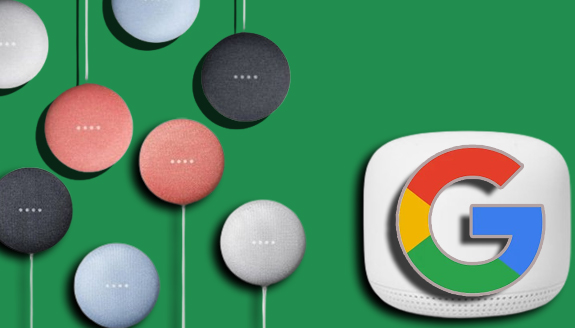
Also, Google Assistant comes in every Android including the new Pixel 4 XL and Pixel 4. You can even download it as an application for iPhone. This virtual too is even built into security systems, cars, and cameras. As it continues to become popular, the giant behind it keeps expanding its abilities and features. As a user, you can do many things all with your voice commands. It is even very tough to remember everything this Google Nest assistant can do when it comes to Nest smart products.
What Nest Products Does Google Assistant Support?
A fun fact is that Google Assistant works on all the Nest products. Here the Nest products you can find the virtual system
- Nest Cameras
- Doorbells
- Security Cameras
- Thermostats
- Secure alarm system
- Nest x Yale Lock
- Displays
- Speakers
- Nest Guard
Just like I have mentioned, this virtual tool also supports other third-party companies apart from Nest. If you don’t want to use Nest products in your home, you can go for other companies’ devices that support the virtual assistant.
What Can the Google Assistant do?
When it comes to voice commands, there are lots of things it can do. And some have even been mentioned above. Here are some of the things the AI voice commands can do
You can command to;
- Place a call
- Pair Bluetooth
- Turn Smart lights off or on
- Control thermostats
- Make temperature changes
- Turn on the TV
- Control Wi-Fi
- Tell a Joke
- Sing songs
- Weather forecasts
- Lighten your mood
- Ask for help
- Control Volume
- Traffic
- News
- Set schedules
- Play reminders
- Check notifications
- List calendar events for a day
- Solve Math questions
- Ask for the time
- Currency conversion
- Food Recipes
- Locations
- Translation
- Order uber
- Tune an instrument
- Make a search
- Get Shopping instructions
- Order items
- Track orders
- Play Music
- Play videos on YouTube via Chromecast
- Listen to audiobooks using another device
- Ask for sports scores
- Sport updates
- Book a hotel room
- Check for flights
- Find restaurants
- Get prices to destinations
- To wake up
- To notify you when dinner, breakfast, or lunch is ready
It’s very hard to remember everything that this virtual assistant can do. Once you have connected your Nest products to the Wi-Fi and Google Home, just say “OK Google” and send your commands. And it will carry your order just the way you asked it to do. Just so you know, Google Assistant works with up to 50,000 devices and more than 10,00 popular companies such as TP-Link, August, Lifx, and many more. And new brands keep getting into the list all the time.
How to Summon Google Assistant
Once you have installed Google Home on your Android, you can easily start the conversation by saying “Hey Google” or “OK Google”. Summoning the personal AI on your phone and other devices works just the same way. You can command it to do any of the above work for Google smart speakers, display, or other smart devices.
How to connect your Nest products to Google Assistant
To get started, you will have to download the Google Home app on your Smartphone. And for iPhones, you will need to download the Google Assistant apps. You can have access to it through the home app, but the assistant app will gain you access to more features. But if you are an Android user, it is already built in.
After that link the Nest products to the Home app by following the guidelines on the app. Once you have done that, you can now make use of your voice commands to control it. if you find difficulties in setting it up, you might need to migrate your Nest account to a Google account. If this does not solve the problem, visit the support page online for solutions.
