How does the Outlook Email Recall work or how do I know if my email was recalled in Outlook? On the contrary, as we all know that Outlook emailing is also a means of communicating on social platforms. Outlook Email can serve as a platform to send, and receive emails. You can also make use of Outlook in offices and management. Therefore, the Outlook Email Recall means users trying to delete the message from the receiver’s inbox or replace the message in which they want to delete the original message and replace it with a new one.
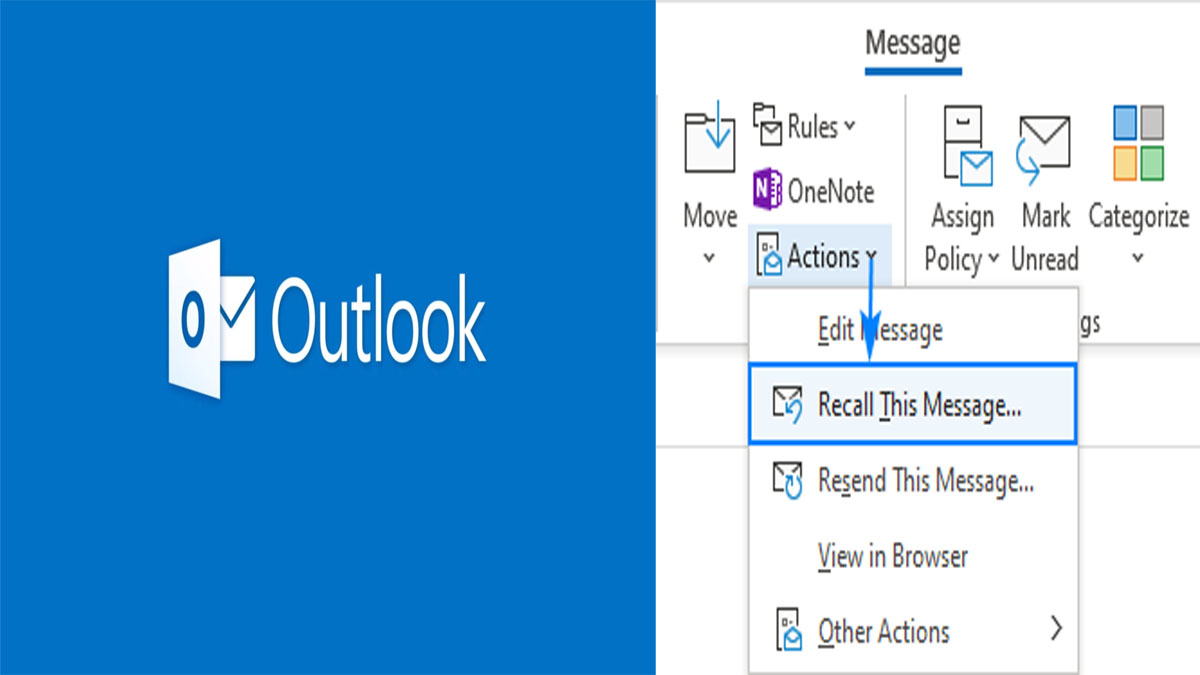
Furthermore, Outlook Email Recall provides its users with the ultimate’s features. That allows them to recall an email or replace a message in a very simple step. The usefulness of the recall Email Outlook feature takes place when a wrong email was sent to the wrong person. Or users composing the email forgot to impute major attachments to the sent Email. Besides, note that there are some terms and conditions that abide by the features. Before gaining hope of retrieving your messages and saving yourself a bit.
- If using outlook email Microsoft states. Note that you can only recall the Outlook email messages if both you and the recipient have an Outlook desktop app or office 365. Or in exchange account within the same organization which is basically for colleagues only.
- If you open the email or show rules like folder assignment. Click on the email, then you will be granted access to recall the email. In addition, this service is unlike the other Gmail undo send features services. Just double-tap on your email before sending it. And only make use of Outlook’s recall section in case of an emergency.
- The email must be sent within the same organization using the Outlook desktop app or Microsoft 365.
How to Setup Outlook Email Recall?
Setting up outlook email recall is very simple. The process given to you in this article will assist you in how you can recall email outlook 365, and also outlook 2019, 2016, 2013, and 2010. However, recalling emails from outlook 2007 is also possible. But there is some option which is slightly different like the name. here are the following steps below the article.
- Visit the Outlook platform www.outlook.com to access their official platform.
- Click on the Sent items located on the left side of the Outlook email windows.
- Double-click on the Outlook Email Recall message you choose to recall to make it open in a separate window. recall an option is not granted for a message displayed on the reading pane.
- On the message, the page locates the move group and clicks on the Action via recall this message.
- However, the recall message dialog box will drop down. Select you’re referring option and enter OK. Which states that (1) Delete unread copies of this message: which is you are removing this message from the recipient’s inbox. (2) Delete unread copies and replace them with a new message: in which you are going to be replacing the original message that you recall with a new one.
In addition, if you have chosen to replace the outlook email recall message a copy of your original message will immediately open in a separate window. Then you can now improve the message and click the Send icon.
Other Means On How To Recall Mail in Outlook
If you are a user of the Outlook mail service you can learn how to recall mail in outlook. Here are some other steps you can access on how to recall mail in outlook. This is for users who have sent a wrong mail or need to correct an already sent mail. Some of the steps are listed below.
- You can delay the sending of your outlook email. * select the manage rules and alerts from the file tab. * locate the template box, under the start from a blue Rule. Then click on the Apply rule on the message you send and click on the next bottom. * you can now select the checkbox for any option that you may want. * once you have selected that, you can now click on the safe delivery by several minutes checkbox. * finally, click OK and complete the new process.
- Write an Apology outlook email from outlook to the recipient
- You can Clear email if now read by the recipient
You are to follow all the steps given to you in this article, then you are free to complete the other operation from your outlook email recall. It was said that the recall can’t be completed on mobile devices. You can also complete the recall process only if you and the other recipient have the following requirement which was listed at the top of the page.
