Are you a MacBook user? Are you aware that the newest version of macOS is now available? So, if you are looking for how to upgrade to macOS Ventura, you bet I can help you with that. However, you need to stay on this platform to discover all the details.
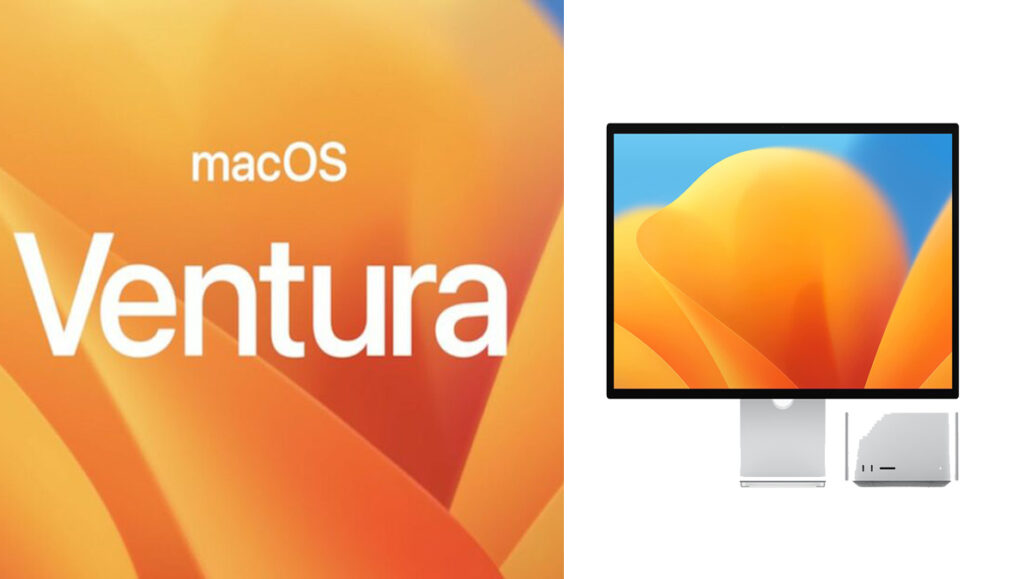
macOS Ventura is finally out, and it is now accessible to everyone. So, if you are using a MacBook and wish to upgrade to this version, then you are in the right place. However, if you are looking to upgrade to macOS Ventura, there are certain things you need to consider.
Firstly, you need to use a MacBook that is compatible with and qualified for this upgrade. In other words, you need to ensure that your Mac is capable of handling and managing the upgrade process.
What’s more, upgrading to macOS Ventura is very easy and free. Moreover, there are different versions of macOS. Take, for instance, Monterey and Catalina. Furthermore, they are compatible with the MacBooks of the last decade. However, macOS Ventura is only compatible with Macs with a slimmer range of hardware.
What is macOS Ventura?
macOS Ventura is the newest and latest version of macOS. Furthermore, macOS is the controlling system that is built into the Mac. However, to be able to use or access this version on your Mac, you will need to upgrade.
Moreover, did you know that with the macOS Ventura version installed on your PC, performance and speed are on a whole new level? Plus, you can carry out other activities with ease.
How Long Will the macOS Update Take?
The length of time to upgrade to macOS Ventura is very similar to that of macOS Monterey. For this, it takes up to 10 hours. In addition, the time taken to complete an update also depends on the type of internet you are connected to, whether it is fast or slow.
So, you can forget everything and leave your MacBook to upgrade to macOS Ventura overnight. It should be complete by the next day.
Compatible MacBooks That Can Be Upgraded
So, if you want to find out which version of the MacBook can be upgraded to macOS Ventura, you will find it in this section:
- Mac Studio (2022).
- MacBook Pro (2017 and newer).
- iMac Pro (2017).
- MacBook Air (2018 and later).
- Mac Mini (2018 and newer).
- Mac Pro (2019 and later).
- MacBook (2017 and newer).
- iMac (2017 and later).
Therefore, if you are using any of these versions of Mac, you are qualified and eligible to upgrade to the latest version.
When Was macOS Ventura Released?
The initial release date of macOS Ventura is October 24, 2022. So, since it is now available, you can upgrade your MacBook today.
Why Should I Upgrade to macOS Ventura?
By upgrading to macOS Ventura, you will not only have access to the latest version of macOS but the management of your windows and apps will be made easier. You also perform other activities on your computer with ease.
In addition, it comes with a lot of features that you certainly want to try out. This is because it is worth upgrading to. Plus, if you are looking for performance, stability, and solutions to existing problems, then what are you waiting for? Update your Mac to macOS Ventura today.
How to Install macOS Ventura
Before you upgrade to macOS Ventura, you need first to install it on your device. So, if you are seeking answers, this is the process you need to follow:
- Connect to a fast internet.
- Go to your Apple Store.
- Search for macOS Ventura.
- You will find the result on the next page.
- Click on the app and then “Get.”
- Next, tap Download, and the download will start.
Once the download is complete, you can then proceed to successfully update or upgrade your MacBook.
How to Upgrade To macOS Ventura
If you are finally ready to make use of the newest version of macOS, follow these steps to achieve good results:
- Connect your MacBook to the internet.
- Click on the Apple menu.
- Navigate to System Preferences.
- Next, tap on the Software Update button.
- On the following page, you will find all the available macOS versions.
- But you need to wait for macOS Ventura to pop up.
- Then, select Upgrade Now.
After you do this, the version will begin to update itself. So, after the update is complete, you will now be enjoying the latest macOS version.
How Do I Update My MacBook Pro?
If you are a MacBook Pro user and you want to upgrade your system to macOS Ventura, which is the newest version, then follow these steps to begin your updating process:
- Go to your system settings.
- Tap on the General option.
- You will find it in the sidebar.
- Then, click on System Update, which can be found on the right side.
- Next, tap on System Preferences and then Software Update.
Now all you need to do is wait for your system update to be complete, and you will finally be making use of the macOS Ventura version.
How to Update MacBook Air to macOS Ventura
To upgrade or update your MacBook Air, here is what you have to do:
- Tap on System Settings.
- Next, click on “General.”
- Navigate to Software Update.
- You will find this option on your right.
- Then, tap on the System preferences option.
- Lastly, click on Software Update.
Your MacBook will begin its updating process. Once this action is complete, you can start using the latest version of macOS.
What to Do If Your Mac Won’t Update macOS
Different factors may affect your upgrade to macOS Ventura. One of the most common causes of this is that your PC is not compatible. But if you are using a compatible MacBook, then try restarting your computer.
Other factors include:
- Low storage.
- Poor internet connection.
- Avoid updating when other users are performing the same process. In other words, make sure that there are fewer devices at the time of upgrade.
- Download tends to freeze.
- An issue from Apple.
And lastly, if all of Apple’s servers are overworked, you may be experiencing difficulties achieving this. Moreover, you can also look into Apple’s system status page to learn about the issue they may be experiencing.
