A lot of people use Spotify these days and it is understandable, the platform is great for streaming all your favorite music. People love to hear, create and share music on this platform. it showcases view and you can find incredible songs by talented artists on it. How to transfer a player from Spotify to Apple is very easy, you just have to follow the steps given to you in this article.
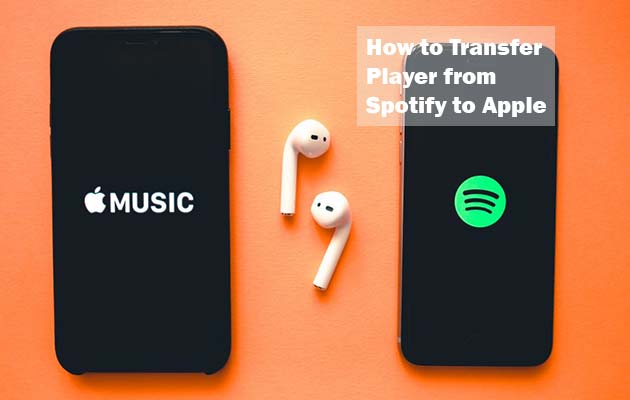
We all know that Spotify has millions of songs on it and users love to go through its playlist. So I am surprised why many iPhone users are switching to Apple Music after using Spotify for a long time. Now, even though there is no direct way of transferring a playlist from Spotify to Apple music there are still some third-party apps that can quite be helpful.
However, if you wish to switch to Apple music then no problem at all you can carry along your Spotify playlist with you. I am sure most people are not aware of this but you can convert playlists from one music streaming app to another. There are a lot of free websites and third-party apps that will transfer your Spotify playlists to Apple Music and other streaming platforms. So, this way you do have to start recreating your playlists from the scratch.
Apps to Help you Move your Spotify Playlist to Apple
Four apps will help you move your playlists if you want and these apps are not free at all. So, let’s take a look at these apps below.
- TuneMyMusic
- FreeYourMusic
- Soundiiz
- SongShift
TuneMyMusic
Tune My Music transfers between 20 services but it doesn’t offer so many features. Its free service lets you convert up to 500 tracks and more and it has a premium plan of $24 annually.
FreeYourMusic
This is a downloadable app that lists 20 services between which it will transfer data, including Apple Music, Deezer, Tidal, Youtube music, Pandora, and Amazon music. However, the service offers a limited free plan and three paid plans. So, if you want to try out the service you can just transfer a single playlist of up to 100 songs.
Soundiiz
The web-based app is very easy to access but it is a bit confusing. The interface is always very busy and a little difficult to navigate. The app offers one free and two paid plans.
SongShift
If your main music device is your iPhone then you might want to try SongShift. It is a free iOS app that you can transfer your playlists to and from 12 services and the app will transfer your playlist and provides a widget for your iOS home screen.
How to Convert a Spotify Playlist to Apple Music from an Android
If you are converting your Spotify playlist to Apple music then you can use Soundiiz. The app is very easy to use so all you have to do is open it in your browser. Follow these steps to know How to transfer a player from Spotify to Apple.
- First, go to the Start Now button on the website
- Then sign in with Spotify on the login page
- Authorize the app to access your Spotify account
- Then select Apple Music as the destination service
- After that log in to your Apple Music account
- Choose transfer on the menu
- Tap on Spotify and then Playlists
- Locate the Spotify playlist to transfer it
- To confirm and continue you have to navigate
- Then tap on Save Configuration at the bottom of the window
- Proceed to the Confirm Track list button
- Select Apple Music
Once you have done that just sign in with your Apple ID and you are good to go. However, note that you can only convert one playlist at a time. But if you want to convert more than one playlist at a time then you can make use of Soundiiz premium.
How to Convert Player from Spotify to Apple on iPhone, iPad, and Mac
I know that most people do not know How to transfer players from Spotify to Apple on their iPad, Mac or iPhone. So, I want you to follow these steps below so that you can easily do so. But before we proceed you have to make use of an app called SongShift.
- First, you have to download SongShift for iPhone from the App store
- Then tap the + to start the transfer
- Select Setup source then choose Spotify and Album, Playlist, or song from the popup menu
- Now choose the playlists you want to transfer
- Then click Done
- After that, you will see where it says Create new Playlists on the next screen
- Tap the green edit button that looks like a pencil
- Then choose New Playlist and select Apple Music
Once you have done that just click Continue and select I’m Finished. All you have to do now is to wait for the processing to finish then you can confirm the matches.
