Share Your Calendar in Outlook – Are you an Outlook user? Are you interested or do you have the intention of sharing your calendar on Outlook? Then keep reading this article. In this article, I will be providing you with an easy way to share your calendar on Outlook. Outlook, also known as Hotmail is a personal manager web app comprising calendaring, task services, webmail, and contacts. It was founded in 1996 as Hotmail and was later launched as Outlook on July 31, 2012.
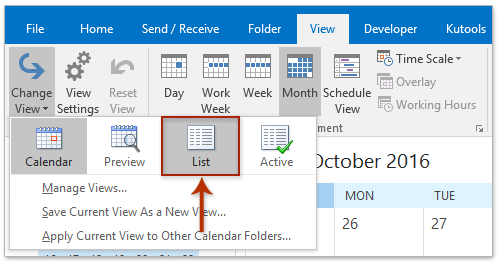
If you are planning on sharing your calendar on Outlook, then this article can help you with that. Many people ask, How to share my calendar in Outlook? Well, it is very easy and this article can help you with that. If you are a business person and you always have meetings with your team, well if you share your calendar on Outlook, you can plan your projects and meetings with ease. Outlook has over 400 million users and it is also available in over 106 languages. Outlook is owned by Microsoft and it is a free personal email service from Microsoft.
Why Should I Share My Calendar on Outlook?
Outlook is an online platform which does not only gives you access to your emails but also your calendar. While working in an organization, schedules and meetings will always be planned and you will need to discuss important projects and certain confidential matters. It will really be so annoying and embarrassing if you have forgotten all about it.
So, with the help of Outlook which allows you to share your calendar, you can balance out the assignments, communicate effectively, and most importantly, it saves time and increases productivity. Your team can also edit and view your calendar.
Can I Trust Outlook With My Calendar Sharing?
Outlook is one of the most used emailing platforms in the world. It also comes with a lot of amazing features which allow you to use the services effectively. Also, it allows you to stay connected to your emails, files, and calendar through its app.
It also grants you access to your Outlook email inbox so as for you to receive messages and stay in touch with all your friends, families, and business partners. Outlook also provides tight and strict security for your inbox management so, you can share your calendar safely.
How to Share My Calendar on Outlook
Sharing a calendar on Outlook is very easy and quick to achieve. By following the right steps, you can share your calendar fast on Outlook. In this article, I will break down the steps into simpler units for you. Therefore, to share your calendar on Outlook,
- Connect to the internet.
- Open your Outlook app.
- At the bottom of the screen, click on the Go to calendar option.
- On the next page, choose share.
- Input the email address or name of the person you wish to share your calendar with.
- Select how you want the person to use your calendar.
And then click on Share. Now, the person you share your calendar with can view and edit your calendar with your permission.
For New Users:
- Visit your Google Play Store or Apple Store.
- Search for Microsoft Outlook and click Install.
- Once the download is complete, it will appear on your home screen.
- Click on it to open the app to begin the sign-up process.
- Once the app opens, you will be asked to either ‘’add an account’’ or ‘’create an account’’. If you already have a Gmail or email account, you can add it but if you do not have one, you can create a new one before proceeding.
- Click on ‘’add an account’’.
- On the next page, you will be asked to enter your email or Gmail account. Input it and click ‘’Continue’’.
- On the next page, you will be asked to select an account. This option is for multiple account users.
Once you select the account of your choice, click on ‘’Continue’’. Microsoft Outlook will demand access to your google account. Click on ‘’Allow’’. Then on the next page, your account has successfully been created. Then follow the above steps to share your calendar for any use. You can share your calendar safely for personal and business use.
