How do I set up two-step verification on WhatsApp? If you would like to secure and protect your WhatsApp account from others, then you need to consider setting up two-step verification. In this article, we will explore the step-by-step guidelines to successfully set up two-step verification on your WhatsApp account.
Meanwhile, WhatsApp, being one of the most widely used messaging platforms globally, recognizes this imperative and offers a powerful security feature known as Two-Step Verification. This feature is designed to help protect and secure your account from unauthorized users and also provide you with a more secure online communication experience.
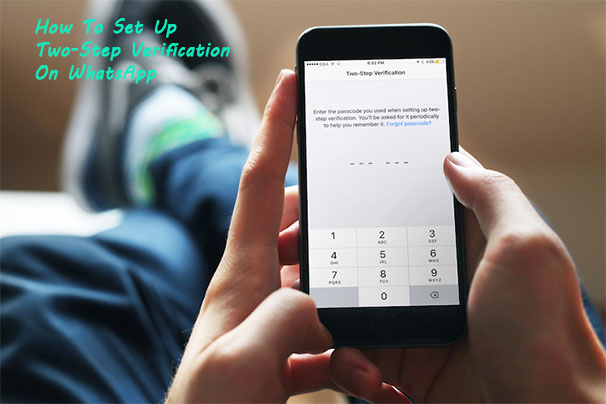
Whether you’re concerned about protecting your personal messages, and media, or simply maintaining control over your WhatsApp account, this step-by-step guide will help you navigate the setup process seamlessly.
How To Set Up Two-Step Verification on WhatsApp
Meanwhile, setting up the two-step verification on WhatsApp is very easy. But before you start, make sure you are using the latest version of WhatsApp. Besides, you can perform this process on your Android and iPhone.
So, visit your Google Play Store or Apple App Store to update the app on your phone. Once you have completed this process, from here on, follow the steps you find below to begin.
On Android:
- Connect to the internet or turn on your data connection.
- Next, open the WhatsApp app on your Android device.
- Click on Settings.
- You will find it at the bottom-right side of the screen.
- Then, click on the Account option.
- Once the account page loads, select the Two-Step Verification option.
- Next, tap on Enable.
- Then, input the six-digit PIN and re-enter it to confirm.
- After you do this, provide your email address and confirm it on the next page as well.
Lastly, tap on Done and you have succeeded in setting up the two-step verification on WhatsApp. Now your account is safe from a second party.
On iOS:
- Connect your device to the internet.
- Open the WhatsApp app.
- Click on the Settings option.
- Next, click on Account.
- Then, tap on the Two-Step Verification.
- Click on the Enable option.
- Next, enter the six-digit PIN you want to use.
- Ensure you make use of something you can remember.
- Then, click on Next and enter the PIN again to confirm it.
- Click on Next again and enter your email address.
- This is for extra security.
Lastly, tap on Next and you will be able to set up and start using the two-step verification on this messaging platform.
How To Use Two-Step Verification On WhatsApp
After you set your account up with a PIN on WhatsApp, you can manage and control your 2-step verification information to change your email address or PIN. So, if you want to manage and start using this feature, here is what you need to do:
- Launch the app on your mobile device.
- Go to your Settings option.
- Next, click on the Account option.
- Then, tap on the Two-step Verification option.
Select the necessary option and make changes whenever you want before you proceed. Keep in mind that WhatsApp will ask you to provide your PIN periodically when you launch the app to make sure that you are still the user.
How To Change Your WhatsApp Email Address or PIN
If you do not want to use the old PIN or email address you used for the WhatsApp two-verification and would like to change it, you are in the right section. Or if you want to change your PIN periodically to still keep your account safe, keep reading:
Change PIN:
- Open the WhatsApp app.
- Go to the app’s Settings.
- Click on the Account option.
- Next, tap on the Two-step verification tab.
- Then, click on the Change PIN option.
Lastly, create the new PIN you want to use and keep your account safe. But ensure that when you want to access the platform and you need to enter your PIN, enter the new one.
Change Email Address:
- Go to your settings on WhatsApp.
- Go to Two-Step Verification.
- Tap on the Change Email Address option.
Enter your new email address and tap on Next. Once you do this, your changes will be saved.
How To Disable This Feature
If you no longer want to make use of the WhatsApp two-step verification, then you can disable it. But if you do not know how to do so, keep scrolling through this section to find out how:
- Go to your WhatsApp settings.
- Click on Account.
- Next, tap on the Two-step Verification option.
Then, click on Disable and tap on the option again to be able to confirm this action. If you authorize it, your account will no longer be guided using this feature. In other words, you will no longer use a PIN to access your account.
