Users of the popular and sought-after mobile devices iPhone know the significance of always backing up phones data regularly. Over the years iPhone users have turned to applications like iTunes, Finder, and iCloud for backup and data recovery. This article is set to educate you on how to restore the iCloud backup. You can learn to restore your phone and data from your iCloud backup, with detailed explanations. This is one of the best ways to recover lost files. Most importantly, you can still restore your iPhone from your iCloud.
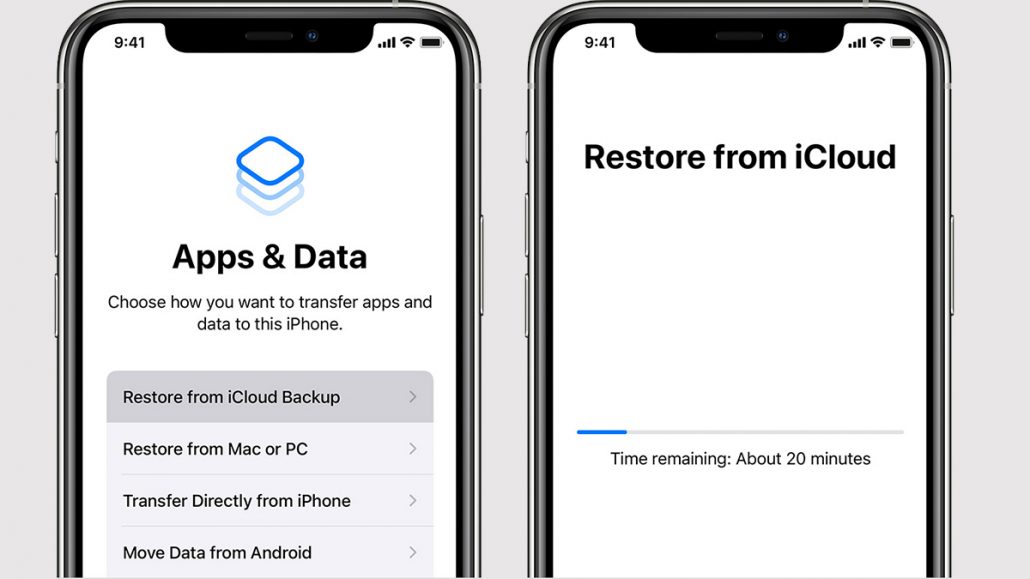
In addition, your personal information could be in danger if your iPhone becomes damaged or your device has to go through a factory reset. Learning to backup your data is very good knowledge you won’t want to miss. To restore your iPhone data from iCloud backup is very easy and can help to restore your information, pictures, and files.
How to Restore Your Device From an iCloud Backup
There is an official way to restore your iPhone from your iCloud backup, but you will have to erase your iPhone to set it up again i.e. you have to erase every content on your iPhone device. Afterward, you can follow this guide and restore your iPhone from your iCloud backup. Make sure you have an iCloud you want to backup.
- Update your iOS software application to the latest version. You can also go to your settings to make sure your software application is the latest one. But if it is not updated, do these.
- Go to settings
- Click on General
- There you will see the notification of newer version of iOS that is available
- There you can install and be upgraded
- Check if you have a iCloud backup you want to backup from
- Go to settings
- Go to your section with your username
- Open the iCloud option
- Select ‘Manage Store” there you will see your backup that is intact with the date and size.
- Go to settings
- Select “General”
- Go through the section and select “Reset”
- On the reset option click on “erase all content and settings”
- you will need to enter your phone password to continue
- Now you can go ahead to download all your backup data. Return to settings menu
- go to App & data section
- Select “restore from iCloud Backup.
Choose the Backup you want, all your data will be displayed for you to choose the files you want to backup. However, be sure that you have a very strong internet connection to speed up the process. Also, take note that all the data you backup will be displayed.
