Have you ever wanted to privately message someone on YouTube but couldn’t? What if I told you I have the perfect solution for you? In this article, I’ll show you various ways to message someone on YouTube. Although YouTube doesn’t have a private messaging option, there’s still a way around it. You might not be able to send a direct message on YouTube, but you can send a direct email or reach out to a creator or the channel admin via their social media profile or public chat.
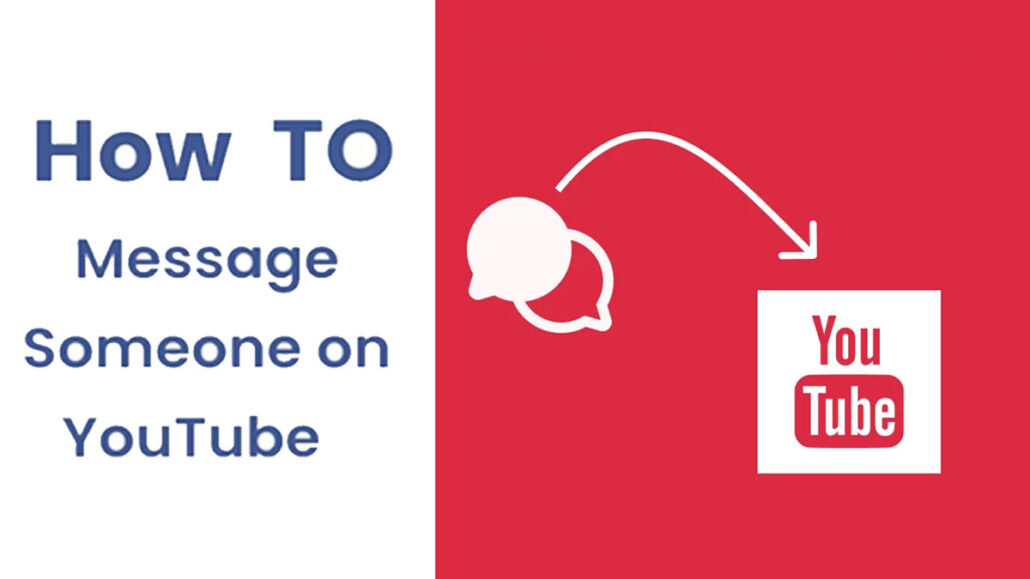
Using any of these options, you can message your favorite creator or their admin. What’s more, these processes are easy. And in this post, we’ll show you how to get started. So if you’ve ever wanted to message someone on YouTube and you aren’t sure how to go about it, this is the right article for you. Read on to discover how to message a YouTube creator through their email address, social media platform, or public chat box.
How to Message Someone on YouTube through an Email Address
In this section of the article, we will show you the steps and guidelines to message someone on YouTube through their email address. Follow the steps and guidelines below:
- Visit the official YouTube website on your computer.
- Then, sign in to your Google account to access YouTube.
- Next, click on the search bar at the top of the page and search for the channel or the person you want to message.
- Or click the username or banner directly under a video to go to the creator’s channel.
- Next, click on “about.”
- Scroll down and click on “view email address.” You will only see this option if the creator has linked an email address to their channel.
- Then, tick the box next to “I’m not a robot” and hit submit to reveal the channel’s email address.
- Finally, tap on the listed email address or copy and paste it into an email client to send an email directly to the creator.
How to message a YouTuber through their Social Media Profile
If you can’t message a YouTuber through their email address, you can also contact or reach them via their various social media profiles, including LinkedIn, Twitter, Facebook, and more. Here is a quick step-by-step guide to follow:
- Go to the official website of YouTube Online and then sign in to your account.
- Next, visit the homepage of the creator you would like to message.
- Navigate to the “About” icon on the homepage.
- Then, scroll down the page, and under the social accounts, you will find the links to their various social media accounts.
- If you click on any of the links, you will be taken to their social media homepages.
- Alternatively, you can find their social media profile link in the bottom right corner of their channel banner at the top.
How to Message Someone on YouTube Using Public Chat
The last and final way to message someone on YouTube is by using the public chat tool on YouTube. There are two ways to send messages through the public chat: you can use the community tab or you can simply comment under a particular video. Here are the steps and guidelines to follow:
How to Use the Community Tab
To message someone on YouTube using the community tab, you will have to visit the channel’s home page on your computer. Then, tap on the community tab on the homepage. Finally, leave a comment by clicking the message bubble below any of their posts or polls.
Comment Under a Video
If you can’t message a creator via their community tab, you can simply leave a comment on any video. Use the search bar at the top of the channel’s page and then search for the video you would like to comment on. Then, scroll down the video to find the comment section. Type your message in the Add a Comment field and tap Comment.
Conclusion
Although there is no private messaging function on YouTube at the moment, you can reach out to your favorite creator via their email address, social media platforms, and public chatbox. Simply follow the instructions in this article to message your favorite YouTuber.
