How can I make a Group Call on FaceTime? In the meantime, Facetime is a fascinating application where you can easily connect with your friends and family in real-time voice and video call systems implemented in the application. It uses a single and multiple video call system which is allows known as group calls. This can feature can be found on various videotelephony applications such as WhatsApp. However, in this article, we will show you how to make a group call on FaceTime.
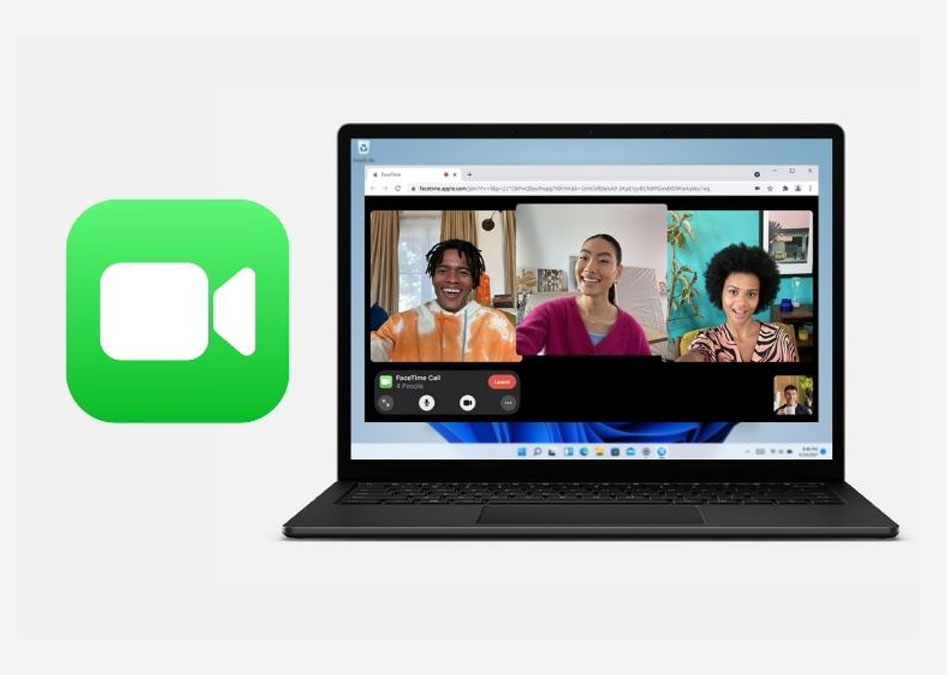
Meanwhile, making a group call via Facetime on your iPhone, iPad, and iPod is easy and more convenient to communicate than most people think. In addition, you can bring all your friends and family all together in one call at the same time using the Group Facetime features.
Requirement for Group Facetime Video Calls
However, many of us understand that FaceTime isn’t accessible to all regions of countries, likewise is the application available on Android devices? you can only make use of the group video calls on Facetime with a 12.1.4 iOS device. In other words, with devices such as iPhone 6s or later, iPad Pro, iPad Air 2, iPad mini, iPod touch, or later. Also, you can make use of the earlier model of the following device that supports iOS 12.1.4 in other to connect with multiple people using Group FaceTime calls.
How to Make a Group Call on FaceTime
First of all, you need to first learn how to make a call and with that, you can easily create a group call with friends and families. Just follow the process:
- Go to your Settings on your iOS devices.
- Click the FaceTime icon and ensure it’s turned on.
- Open the Facetime app and click the plus (+) icon at the top right corner of the screen.
- Provide the name, phone number, or email address of your contacts.
Afterward, you can then start using the FaceTime call features by selecting the option of either Audio or Video to communicate with people in real-time.
Add a Person to a Group FaceTime Call
Once, you’ve completed the action of learning the procedures for making a video call to friends and families. The next option now is how to do group Facetime by adding people to the call you started. All you need to do is:
- From the call you’re in with, click the (+) icon.
- Afterward, click Add Person.
- Then you can enter the name, phone number, or email of the various person you want to add.
Finally, after the action is completed, you can click Add Person to Facetime. Immediately the person will be notified just like a normal call. But the person has to be online to join the group call. However, to join the FaceTime Cal, all you need to do is hit the notification and click Join.
Make a Call for the Messages App
Also, you can start up a group call in a group conversation you created in Messenger. In other to set up the Group FaceTime call, you need to use an active group conversation and then follow these steps:
- Go to the Group Conversation.
- Click on Contacts which is located in the top middle of the Group Conversation.
- Then click FaceTime, to start your call.
Afterward, you can use the application above how to add people to the group call. Also, available to you is the camera effect you can also use to make your conversation with your friends, colleagues, teammates, and families more fun.
