How do I delete my Snapchat Bitmoji? Snapchat is one of the most used mobile apps on Android and iOS devices. Furthermore, it is a mobile app that allows users to tap pictures using filters and chat on the platform. What’s more, there are a lot of other features that make the platform fun and interesting. One of the most popular features is the Bitmoji.
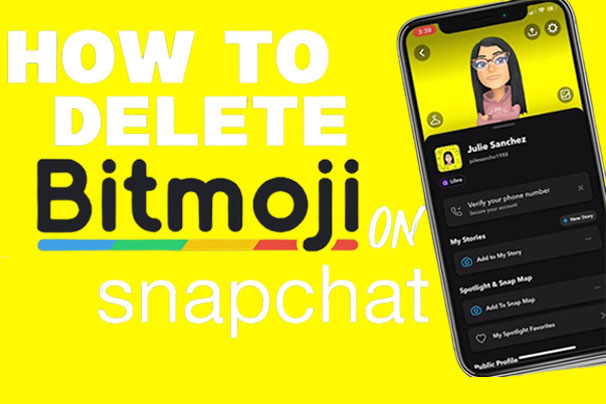
However, if you do not want to use this feature anymore, here is how to delete your Snapchat Bitmoji. But you do not have to worry because the process is very easy. Despite all of that, a lot of people still experience difficulties when trying to get rid of the Bitmoji feature on their Snapchat account.
For those who do not know, the Bitmoji is known as a user’s personal emoji. You can change the look of your Bitmoji and share it in your chats. In spite of all of this, you can still choose to delete it or remove it. Either way, you will be learning the process for both in this content.
What Happens After You Delete Your Bitmoji on Snapchat?
After you decide to get rid of your Snapchat Bitmoji, it will be permanently deleted. In other words, you will no longer be able to see or even use it anymore. Some of the items in the closet will also be deleted. But you can still create another avatar if you want to continue using Bitmoji.
How To Delete Your Snapchat Bitmoji
If you wish to delete your Snapchat Bitmoji, the process is very simple to carry out. Besides, Bitmoji is a standalone app available on both Android and iOS devices. For that reason, if you used the app to create your avatar on Snapchat, here are the steps you need to follow to be able to successfully delete your avatar.
On Android:
- Open the Bitmoji app on your Android device.
- Next, click on the Settings option at the top right side of the screen.
- The Bitmoji settings will open.
- Then, click on My Data.
- On the screen, click on the Reset Avatar.
- In the meantime, you will find a confirmation option.
- So, click on the OK
Thereafter, your Snapchat Bitmoji avatar will be permanently removed. So, just follow these prompts to begin.
On iOS:
- Launch the Bitmoji mobile application on your iPhone or iPad.
- The next thing to do is tap on Settings.
- You will find it at the top of the screen on the right side.
- This will launch the Bitmoji settings.
- Then, tap on My Data.
- On the next screen, tap on the Reset Avatar.
- You will see a confirmation alert.
Lastly, tap on the OK option, and your avatar will be successfully and permanently deleted from your Snapchat.
How To Remove Your Snapchat Bitmoji
Removing your Snapchat Bitmoji is very straightforward. So, even if you are using an Android or iOS device, you can easily perform this procedure within a few minutes. From here on, follow the prompts in this section to begin:
- Launch the Snapchat app on your mobile device.
- Next, click on the Bitmoji icon at the top left corner of the screen.
- On the next screen, you will see the Snapchat profile page.
- Click on Settings.
- Then, tap on the Bitmoji.
- On the screen, click on the Unlink My Bitmoji
- On the confirmation page, tap Remove.
Once you do the following, you will be able to successfully remove your Bitmoji avatar from your Snapchat. After you do this, a blank silhouette will replace your avatar.
Frequently Asked Questions
How do I Remove a Bitmoji From Snapchat without Deleting it?
If you wish to remove your Bitmoji from your Snapchat profile without deleting it, then you will have to make sure that your avatar on Snapchat is from the Bitmoji app. As mentioned earlier, the Bitmoji mobile application is a standalone app. This means that you can download the app from your Google Play Store or Apple App Store and create an avatar of your preference.
How Do I Create a Bitmoji Avatar Again?
After you have deleted your Bitmoji avatar and you wish to create it again, do not worry. However, the only problem is that after deleting it and wanting to recreate it, it is time-consuming because you will be starting from scratch. Nevertheless, follow these steps below to create your avatar again:
- Connect to the internet.
- Launch the Snapchat app on your mobile device.
- Click on the blank profile picture at the top left side of your screen.
- Then, you will find a blank silhouette. Click on Create My Avatar.
- Select the Create New tab.
From here on, complete the Bitmoji avatar-creating procedure. If you are done with the avatar, save it, and your profile page will be replaced with your new avatar.
