Thanks to Microsoft Xbox Cloud Gaming, you can now play Fortnite for free without paying a dime or subscribing to any plan. On May 5, 2022, Xbox Cloud Gaming announced its partnership with Epic Games to make Fortnite available and accessible for free on its platform.
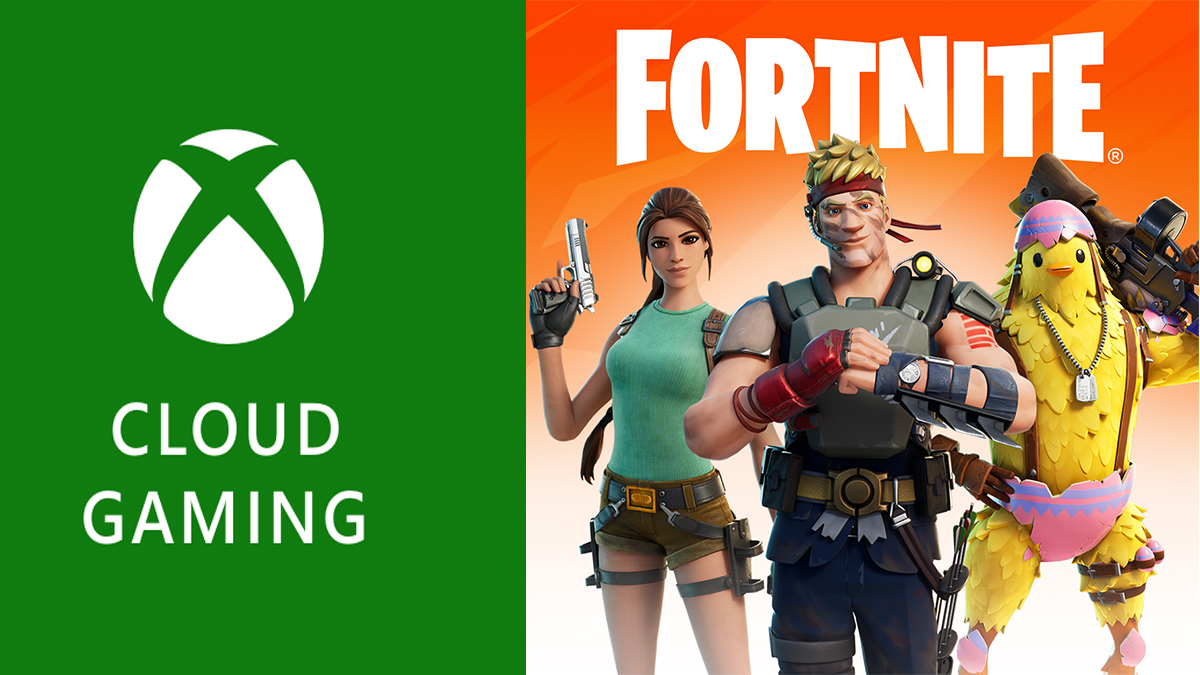
However, users are expected to use a supported web browser with a stable internet connection to enjoy the game seamlessly. You can either play the game on your Android smartphone or tablet, iPhone, iPad, or computer web browser.
No doubt, you will agree that Fortnite is a popular and interesting game that can be played with your friends and family. It is a multiplayer game designed by Epic Games to enable you and your friends to compete for the ultimate prize. Or you can collaborate with your friends to construct your own Fortnite universe just for fun.
On the other hand, Microsoft Xbox Cloud Gaming is one of the most popular platforms for streaming games and it is used by millions of people worldwide. There are thousands of games and titles on the platform, but you will need to subscribe to access them. You can only play Fortnite for free on the Cloud Gaming Service at zero cost.
Requirements for Playing Fortnite on Cloud Gaming
To play Fortnite for free on the Cloud Gaming Service, certain things are needed. In this section of the article, we’ll be highlighting below what you need before you can play Fortnite on Cloud Gaming.
- An Android phone or tablet or iOS smartphone.
- Web browsers, e.g., Safari, Google Chrome web browser.
- A stable internet connection.
- A Microsoft Account.
The above-listed credentials are the necessary credentials to play or access Fortnite Game for free on the Xbox Cloud gaming service. Note that you don’t need to have a Game Pass subscription to play this game.
How to Play Fortnite on iOS
It is super easy and simple to play Fortnite on your iOS device once you have the necessary requirements which include a stable internet connection, your iOS smartphone, and a Microsoft account. Here are the steps and guidelines to follow:
- Go to Epicgames.com/id/login.
- Select “Sign in with Xbox Live” and then enter your Microsoft login credentials.
- Now, open your Safari Web browser and visit Xbox.com/play.
- On the official homepage, tap the blank profile image in the top right corner.
- Sign in to your Microsoft account using your relevant credentials.
- Once you have logged in to your account,
- Go to your home screen and add Xbox Cloud Gaming.
- Tap “Add” from the right-hand corner of the page after tapping the blue share icon.
- You will be given a URL that will appear on your home screen as an app.
- Add the pp to your folders and proceed to launch the app on your iOS device.
- Lastly, press the PLAY button to start the game and play Fortnite on Xbox Cloud Gaming.
- Lastly, press the PLAY button to start the game and play Fortnite on Xbox Cloud Gaming.
You may always use the Xbox Gaming Service to play Fortnite for free on your iOS smartphone by following the procedures and directions above.
How to Play Fortnite on Android
Just like playing Fortnite on your iOS device is simple and easy, playing this game on your Android device is also easy to go about. The steps and guidelines to follow are simple. You will, however, need a Google Web browser to play the game on your Android device online.
- Go to the official EpicGames.com/id/login website.
- Scroll down and tap on Login with Xbox Live, then sign in to your account.
- Once you have signed in to your account.
- In your Google Chrome web browser, go to Xbox.com/play.
- At the top of the homepage, tap the blank profile picture and log in to your account.
- You can choose to add Cloud Gaming to your Home Screen as this is optional.
- Click the three dots in the right top corner of the page to add Xbox Cloud to your Android home screen.
- Select “Add to Home Screen” and then rename the link.
- Then, press “Add” in the box at the center of the page.
Finally, tap the URL to launch the game and hit the play icon to begin using your Android device to play Fortnite on Xbox Cloud Gaming. You can follow the above steps and guidelines to play Fortnite with your friends and family for free at any time and any day on Cloud Gaming.
